- Configuring email notifcation
In order to send email notifications, you must have first configured email integration under Settings > Integration > Email. Your desired recipients also must have valid email addresses registered in SysAid.
Here we describe how to setup SysAid with SMSEagle for SMS notifications.
SMSEagle is an offline hardware SMS gateway. Therefore no external connection to 3rd party system is required. All notifications are generated on-premise and sent directly to a cellular network. This solution can be used in secure installations without Internet access.
On the General tab, you give your notification a name and choose the notification method. Choose Send Mail.
If you do not want the notification sent during certain hours, check the box Limit Notification Hours. The notification will not be sent during the hours that you specify here.
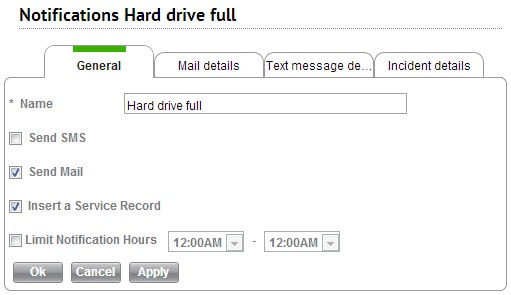
In order to send email notifications, you must have first configured email integration under Settings > Integration > Email. Your desired recipients also must have valid email addresses registered in SysAid.
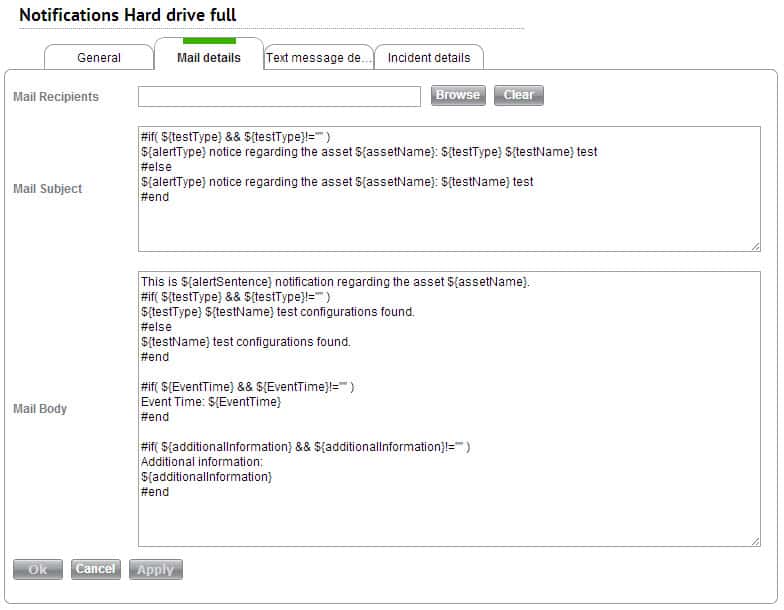
3. Start configuring your new alert
4. Select Trigger Actions Tab, and take Add action. Then select Send a GET or POST Request to a Web Server. Click Configure action.
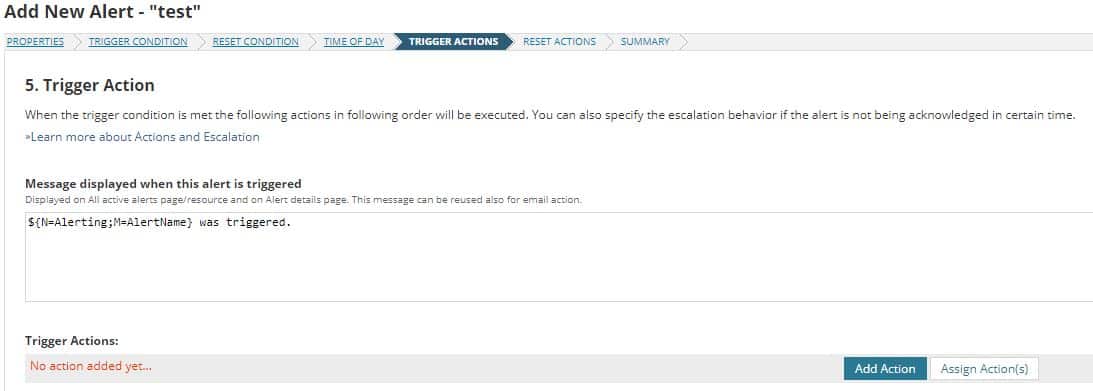
Mail Recipients
To select the email recipients:
Mail Subject
This is the subject of the email. You may use SysAid tags.
Mail Body
This is the body of the email. You may use SysAid tags.
SMSEagle device can be equipped with an additional voice feature that offers wake-up calls for urgent ring-only alerts or text-to-speech calls to convert text alerts into voice calls. Complete the following steps if you want to add a follow-up voice call:
Notice: Wake-up Calls and Text-to-Speech Calls are only available to users who have purchased the VOICE add-on for their SMSEagle device.
SMSEagle is a hardware & software solution that guarantees a swift delivery of your messages to designated recipients, whether it’s for notifications, alerts, or important updates.
After registering to a demo you get a remote access to our physical device NXS-9750.


Company data
SMSEagle™ brand is owned & manufactured by
Proximus Sp. z o.o.
ul. Piatkowska 163
60-650 Poznan
Poland, EU
Phone: +48 61 6713 413
Contact us
SMSEagle is a professional hardware SMS gateway for sending and receiving SMS messages. The device is designed with focus on reliability and stability. SMS messages are sent/received directly to/from cellular network without using any external 3rd party solutions. The device has a range of built-in plugins that enable additional functionalities and easy to use API for integration with external applications.