As described in point 2 above, for sending e-mail messages you can use SMTP server installed on the SMSEagle device. In this scenario your email from Schneider EcoStruxure will be directly sent to SMSEagle (without using any external email servers). SMTP server on the SMSEagle device will accept messages addressed for it only. The other messages will be rejected
- Produkty
- Funkcje
- Integracja i dostępność
- Komunikacja z pracownikami
- Komunikacja z klientami
- Email do SMS
- Web-GUI
- Cykliczny SMS
- Email do SMS Poller
- Zarządzanie zmianami
- Subskrypcje
- Funkcje głosowe
- Eskalacja
- Automatyczna odpowiedź
- LDAP
- SMS do Email
- Wtyczka SMS do Outlooka
- Callback URL
- Przekierowanie SMS
- Obsługa MMS
- Signal
- Serwer SMPP
- Zarządzanie
- Bezpieczeństwo i zgodność
- Network Monitor
- MFA
- Cyfrowe wejścia/wyjścia
- Czarna lista
- Failover (Klaster HA)
- Modem Failover
- Czujniki Temperatury
- MQTT
- Scenariusze Użycia
- Dokumentacja
- Wsparcie
- Kup
- Blog
- O nas
Schneider Geo SCADA SMS & voice call notifications & alarms – integration manual
Here we describe how to use SMSEagle Hardware SMS Gateway with Schneider Geo SCADA Expert (formerly known as ClearSCADA) for sending SMS notifications & alarms.
SMSEagle is an offline hardware SMS gateway. Therefore no external connection to 3rd party system is required. All notifications are generated on-premise and sent directly to a cellular network. This solution can be used in secure installations without Internet access.
Setup is easy and should take 10-15min to complete.
SMSEagle Setup
- Enable Email To SMS plugin in web-GUI > menu Emails > Email to SMS > Settings tab.
- Create a forwarding rule in the Rules tab. You can forward all emails to SMS or emails from specific domains.
Schneider Geo SCADA Setup
- To successfully redirect an alarm by forwarding the details in an e-mail:
- The servers on your system have to be configured to send e-mail messages.
- Access the Geo SCADA Expert Server Configuration Tool.
- Expand the System Configuration branch of the tree-structure.
- Select E-Mail to display the E-Mail settings.
- Make sure that Outgoing Mail (SMTP) server is configured
- If you don’t have Outgoing Mail (SMTP) server configured, you may use SMSEagle as SMTP server (see notes below). In such case use the following configuration:
- In the Outgoing Mail (SMTP) section, define these settings:
- Server: IP address of your SMSEagle device
- Port: 25
- Timeout: 2000
- Use secure connection: None (alternatively you can choose TLS for better encryption)
- Name: Enter the name that is displayed in the From field in each message sent. For example: GeoSCADA
- E-Mail Address: noreply@localhost
- Server: IP address of your SMSEagle device
- The database items for which alarms might need redirecting have to be assigned geographical coordinates (if your system uses Geo SCADA Expert’s Geographical Location features and alarms are to be redirected to users that are in the relevant geographical region)
- The users to which you want to send e-mails must have:
- Geographical regions within which they are ‘responsible’ for alarms (if alarms are to be redirected to users that are in the relevant region) (see Assign Regions of Responsibility)
- Geographical coordinates (if Geo SCADA Expert is to compare a user’s geographical location with an alarm’s region when determining to whom alarms should be redirected)
- Configured User e-mail accounts for Email To SMS redirection:
- Display the relevant User Form (to define the settings that apply to an individual User account)
- Select the Contact Information tab
- The servers on your system have to be configured to send e-mail messages.
- To successfully redirect an alarm by forwarding the details in an e-mail:
- The servers on your system have to be configured to send e-mail messages.
- Access the Geo SCADA Expert Server Configuration Tool.
- Expand the System Configuration branch of the tree-structure.
- Select E-Mail to display the E-Mail settings.
- Make sure that Outgoing Mail (SMTP) server is configured
- If you don’t have Outgoing Mail (SMTP) server configured, you may use SMSEagle as SMTP server (see notes below). In such case use the following configuration:
- In the Outgoing Mail (SMTP) section, define these settings:
- Server: IP address of your SMSEagle device
- Port: 25
- Timeout: 2000
- Use secure connection: None (alternatively you can choose TLS for better encryption)
- Name: Enter the name that is displayed in the From field in each message sent. For example: GeoSCADA
- E-Mail Address: noreply@localhost
- Server: IP address of your SMSEagle device
- The database items for which alarms might need redirecting have to be assigned geographical coordinates (if your system uses Geo SCADA Expert’s Geographical Location features and alarms are to be redirected to users that are in the relevant geographical region)
- The users to which you want to send e-mails must have:
- Geographical regions within which they are ‘responsible’ for alarms (if alarms are to be redirected to users that are in the relevant region) (see Assign Regions of Responsibility)
- Geographical coordinates (if Geo SCADA Expert is to compare a user’s geographical location with an alarm’s region when determining to whom alarms should be redirected)
- Configured User e-mail accounts for Email To SMS redirection:
- Display the relevant User Form (to define the settings that apply to an individual User account)
- Select the Contact Information tab
- The servers on your system have to be configured to send e-mail messages.
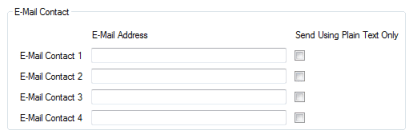
- Display the Action Form for the E-mail Action that you want to configure (select the View tab on the ViewX ribbon > Database > right-click on the redirection action in the Database Bar > E-Mail Action tab)
- Select the E-Mail Action tab.
- Use the Inhibit Action combo box to define under what circumstances Geo SCADA Expert should be inhibited from sending the e-mail
- Use the Redirection Scheme combo box to specify whether you want to redirect alarms to users that are in the relevant region or suitable geographical location. If your system does not use Geo SCADA Expert’s Geographical Location, or you want to redirect alarms regardless of a users’ region or location, select the default option ‘User, Group or Roster‘.
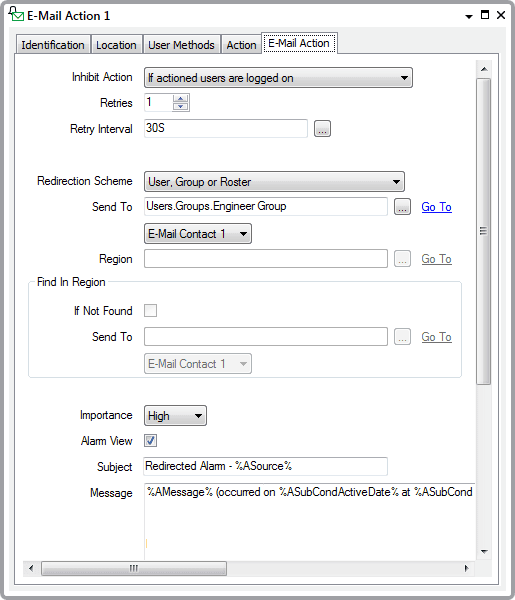
- The Send To field directly below the Redirection Scheme combo box only applies when the Redirection Scheme is set to the default option of ‘User, Group or Roster‘.
If another Redirection Scheme option is selected, the Send To field is grayed out and unavailable for use.Use the Send To field to specify the User, User Group, or User Roster to which Geo SCADA Expert is to redirect alarms. To do this:- Select the browse button next to the Send To field.
A Reference browse window is displayed. - Use the Reference browse window to locate and select the name of the required User, User Group, or User Roster
- Select the OK button.
- Use the Reference browse window to locate and select the name of the required User, User Group, or User Roster
- Regardless of the option chosen for the Redirection Scheme, use the E-Mail Contact combo box to specify to which e-mail the message is to be sent. Each user can be allocated up to four e-mail addresses through which they can be contacted. Select the email you created for Email2SMS in point 1 “Define the e-mail contact settings in the E-Mail Contact”.
- Set the Alarm View check box to specify whether the e-mail is to include a hyperlink to the relevant Alarm View (if such a view exists for the item that is in alarm). Clear the check box if no hyperlink is required.
- Enter the title of the e-mail in the Subject field.
Regardless of the E-Mail’s format, the Subject is sent as 7-bit US-ASCII, a character set to which limitations apply (see Plain Text Format E-Mails). - Select the Message field.
Enter the e-mail message. This can include trip sequences (see Trip Sequences Supported by Redirection Actions, and see Use Trip Sequences to Include Geographical Information).If the Send Using Plain Text Only feature is activated on the recipient’s user account, the recipient will only be sent e-mails in plain text format.
- Save the configuration. Select the Save button
 on the Quick Access Toolbar.
on the Quick Access Toolbar. - When you have configured the required E-Mail Actions, you can proceed to Configure Alarm Redirections for an Item or Group.
For more details about the Email Actions parameters, please read the documentation: Geo SCADA Define the E-Mail Action Details
- Select the browse button next to the Send To field.
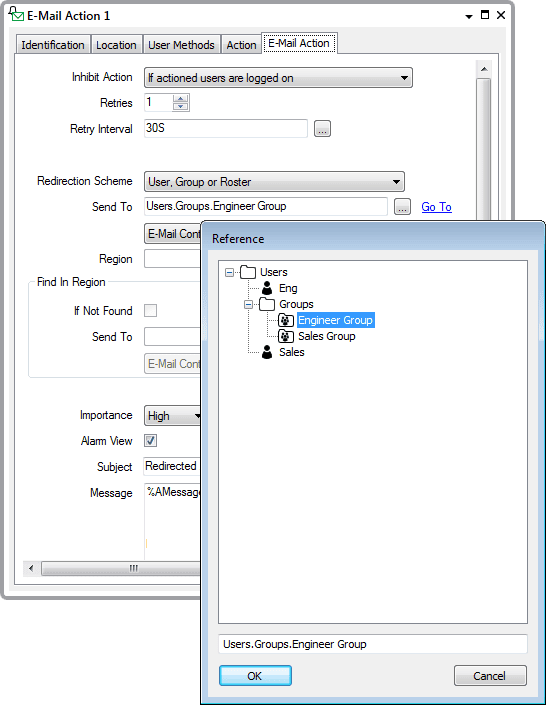
SMSEagle as SMTP Server (optional)
Wake-up Calls & Text-to-speech Calls (optional)
SMSEagle device can be equipped with an additional voice feature that offers wake-up calls for urgent ring-only alerts or text-to-speech calls to convert text alerts into voice calls. Complete the following steps if you want to add a follow-up voice call:
- in SMSEagle webGUI > menu Emails > Email to SMS edit the forwarding rule you created earlier
- in the parameter “Call after sending SMS” choose a desired value:
- Yes – ring only: SMS will be followed with a wake-up (ring only) call
- Yes – text to speech: SMS will be followed with a simple text-to-speech voice call (English language only)
- Yes – text to speech (advanced): SMS will be followed with a text-to-speech voice call (better quality & multiple language support)
Notice: Wake-up Calls and Text-to-Speech Calls are only available to users who have purchased the VOICE add-on for their SMSEagle device.
Explore SMSEagle Demo device
SMSEagle is a hardware & software solution that guarantees a swift delivery of your messages to designated recipients, whether it’s for notifications, alerts, or important updates.
After registering to a demo you get a remote access to our physical device NXS-9750.
- 14-days free trial
- Access to over 20 functionalities


Dane firmy
Marka SMSEagle™ jest własnością
Proximus Sp. z o.o.
ul. Piątkowska 163
60-650 Poznań
Polska
Telefon: +48 61 6713 413
Formularz kontaktowy
Co to jest SMSEagle?
SMSEagle to sprzętowa bramka SMS przeznaczona do wysyłania i odbierania wiadomości SMS. Urządzenie zostało zaprojektowane z myślą o niezawodności i stabilności pracy. Pracuje w oparciu o system Linux, posiada nowoczesny, responsywny interfejs graficzny. Wiadomości SMS są wysyłane/odbierane bezpośrednio do/z sieci operatora telekomunikacyjnego. SMEagle ma wbudowaną bazę danych SQL zapewniającą bezpieczne przechowywanie wiadomości. Urządzenie rozbudowywane jest o dodatkowe wtyczki oraz łatwe w użyciu API do integracji z zewnętrznymi aplikacjami.


