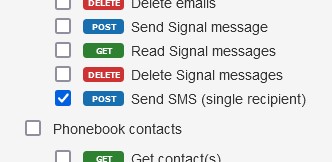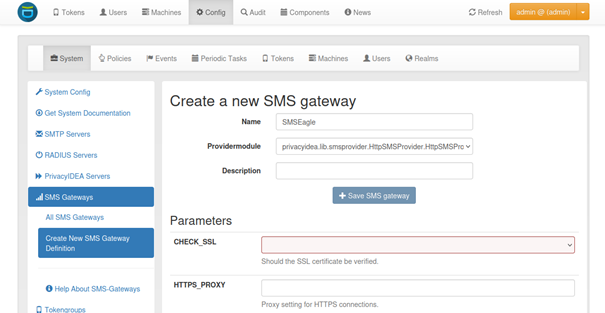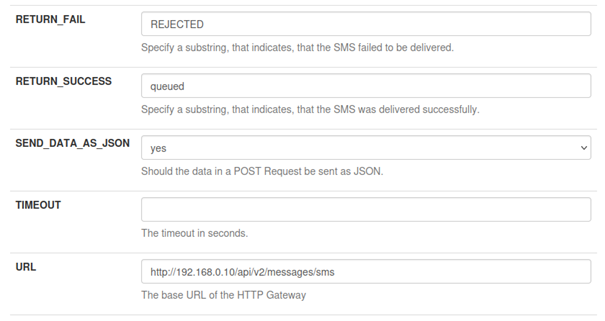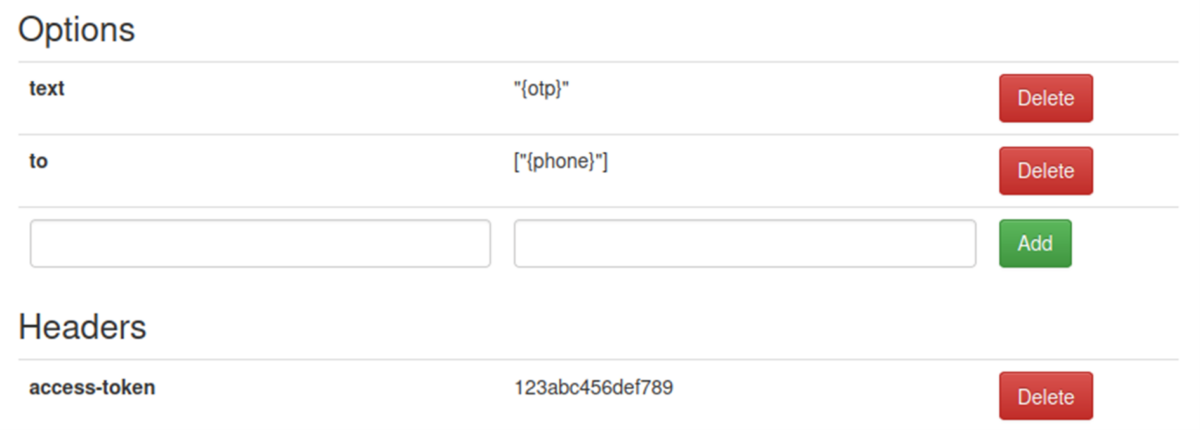Before using the API, you’ll need to enable API access on your SMSEagle device by following these steps:
- Navigate to the Web-GUI and select the Users menu.
- Create a new user in SMSEagle + Add Users, user access level: “User”.
- Locate the Access to API option next to your newly created user.
- Select APIv2 and click the Generate new token button to create your API access token.
- Set up the appropriate permissions in the APIv2 Permission section:
- For purpose of this example configuration, add access permissions in section Messages for: Send SMS.