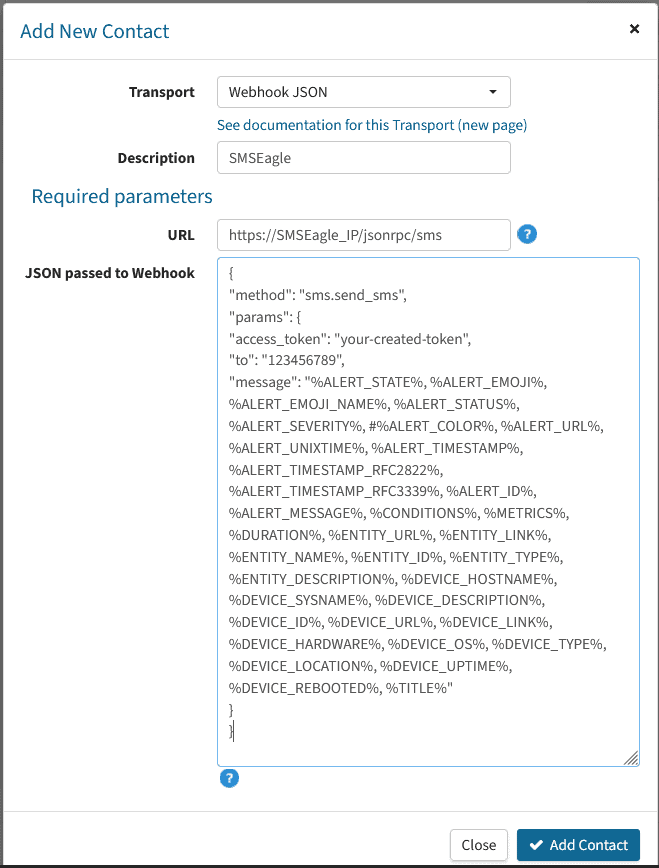The configuration related to SMS Gateway settings is done from the Contacts menu.
Add new contact and select Webhook JSON as transport type. In the description field you can type e.g SMSEagle and in the URL field paste our API request:https://SMSEagle_IP/jsonrpc/sms
where SMSEagle_IP is your gateway’s IP address.
In the JSON passed to Webhook field please paste code:{
"method": "sms.send_sms",
"params": {
"access_token": "your-created-token",
"to": "123456789",
"message": "%ALERT_STATE%, %ALERT_EMOJI%, %ALERT_EMOJI_NAME%,
%ALERT_STATUS%, %ALERT_SEVERITY%, #%ALERT_COLOR%, %ALERT_URL%,
%ALERT_UNIXTIME%, %ALERT_TIMESTAMP%, %ALERT_TIMESTAMP_RFC2822%,
%ALERT_TIMESTAMP_RFC3339%, %ALERT_ID%, %ALERT_MESSAGE%, %CONDITIONS%,
%METRICS%, %DURATION%, %ENTITY_URL%, %ENTITY_LINK%, %ENTITY_NAME%,
%ENTITY_ID%, %ENTITY_TYPE%, %ENTITY_DESCRIPTION%, %DEVICE_HOSTNAME%,
%DEVICE_SYSNAME%, %DEVICE_DESCRIPTION%, %DEVICE_ID%, %DEVICE_URL%,
%DEVICE_LINK%, %DEVICE_HARDWARE%, %DEVICE_OS%, %DEVICE_TYPE%,
%DEVICE_LOCATION%, %DEVICE_UPTIME%, %DEVICE_REBOOTED%, %TITLE%"
}
}