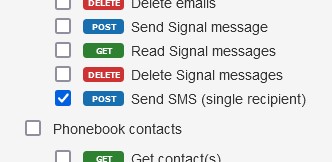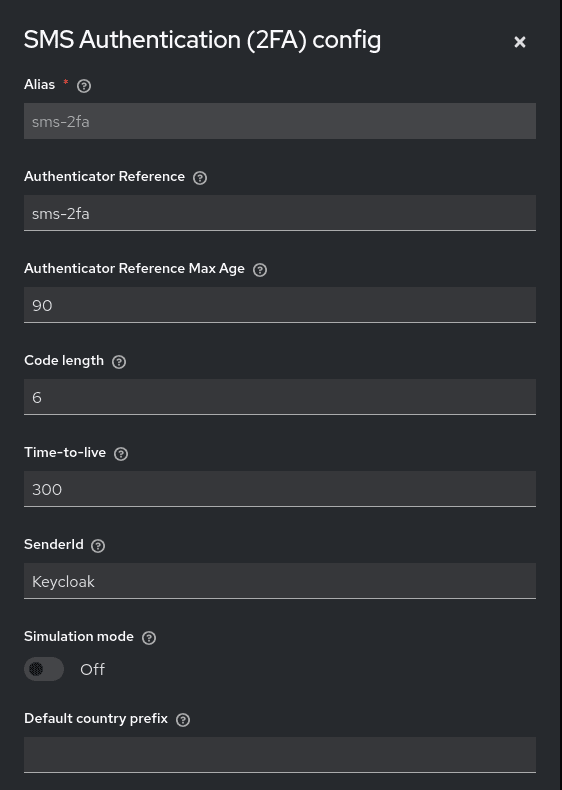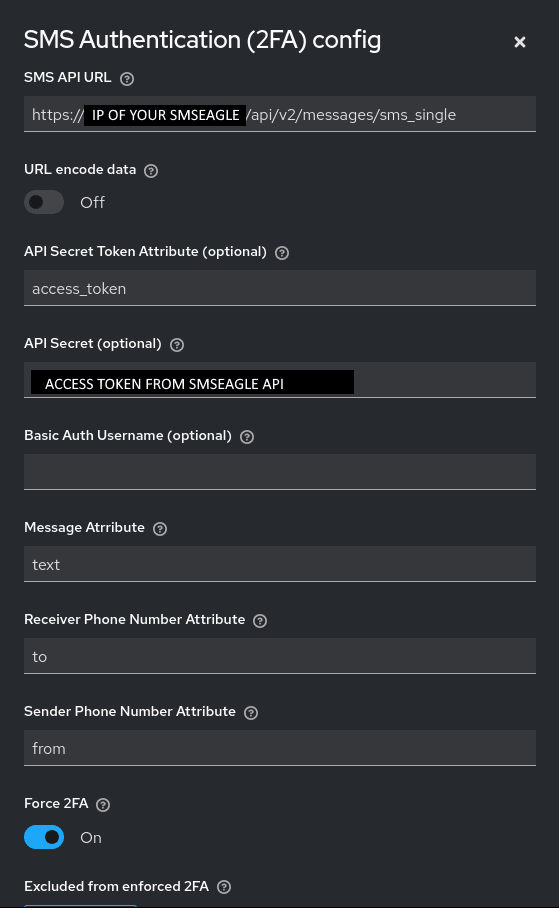d) Go into the config of the execution and configure the plugin so that it works with the API of SMSEagle:
SMS API URL: https://IP.OF.YOUR.SMSEAGLE/api/v2/messages/sms_single
where IP.OF.YOUR.SMSEAGLE should be replaced with the actual IP or domain name of your SMSEagle device.
URL encode data: off
API Secret Token Attribute: access_token
API Secret: API access token generated in step SMSEagle setup
Message Attribute: text
Receiver Phone Number Attribute: to
Sender Phone Number Attribute: from
Force 2FA: if the option is enabled and a user has no other 2FA method already enabled, users will have to set up the SMS Authenticator.