1. First you need to have your SMTP server configured and running.
For our testing purposes we use miniRelay portable SMTP server. You can download it from here.
2. Configure Mail server settings in IMC ( System->System configuration->Mail server settings ) as described at screenshot
- your_local_mail_server IP address of your SMTP server
- your_sender_name is your desired sender email
- Products
- Features
- Integration & Accessibility
- Employee Communication
- Customer Communication
- Email to SMS
- Web-GUI
- Periodic SMS
- Email to SMS Poller
- Shift Management
- Subscriptions
- Calls (Voice feature)
- Escalation
- Autoreply
- LDAP
- SMS to Email
- Outlook SMS feature
- Callback URL
- SMS Forward
- MMS Support
- Signal
- SMPP Server
- Monitoring & Management
- Security & Compliance
- Network Monitoring
- MFA
- Digital I/O
- Blacklist
- Failover (HA-cluster)
- Modem Failover
- Temp sensors
- MQTT
- Use Cases
- Resources
- Support
- Buy
- Blog
- About us
HPE IMC SMS & voice call integration manual
Here we describe how to setup HPE IMC (Intelligent Management Center) with SMSEagle for SMS alerts and notifications.
Software suite for HPE Intelligent Management Software includes Intelligent Management Center tool, that allows to configure email alerts and actions on these alerts.
SMSEagle is an offline hardware SMS gateway. Therefore no external connection to 3rd party system is required. All notifications are generated on-premise and sent directly to a cellular network. This solution can be used in secure installations without Internet access.
SMSEagle Setup
This integration will use Email To SMS plugin (see details: Email To SMS plugin). This plugin is included in each version of SMSEagle device.
- Enable Email To SMS plugin in web-GUI > menu Emails > Email to SMS > Settings tab.
- Create a forwarding rule in the Rules tab. You can forward all emails to SMS or emails from specific domains.
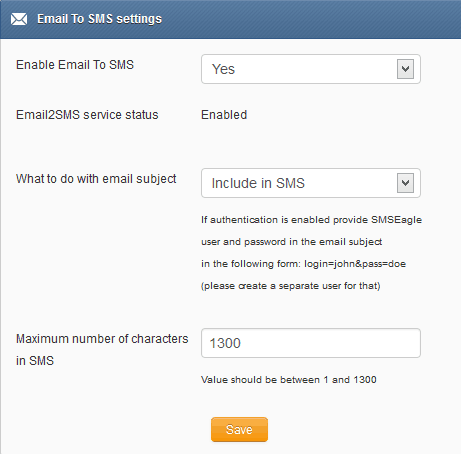
HPE IMC Setup
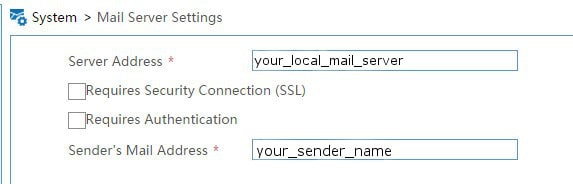
3. Configure Alarm notifications (Alarm->Alarm settings->Alarm nottifications) by adding New Mail notification. Settings as at picture below:
- 123456789 is your cellphone number
- 192.168.1.100 is your SMSEagle’s IP address
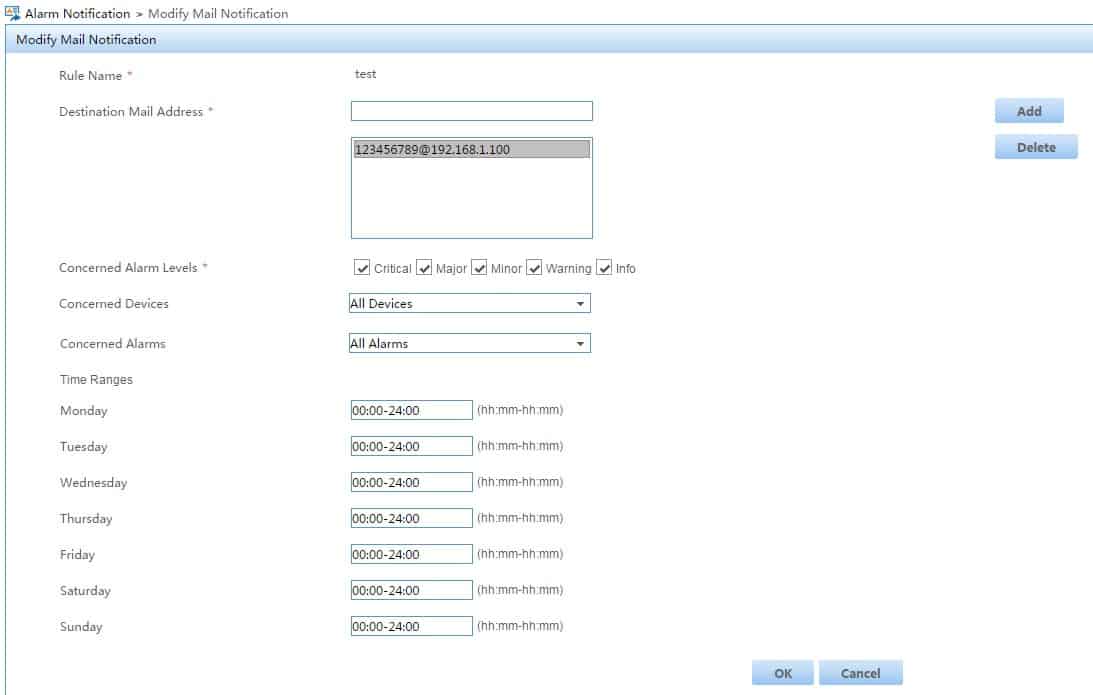
4. Test if its working.
- a) Initiate alarm trigger in your network (eg. disable or disconnect some monitored device) to get Alarm sent from HP IMC
- b) Check sentitems / SMTP server logs if it received an email from HP IMC
- c) At SMSEagle web-gui in menu Settings > Sysinfo > System log you should see that SMSEagle device has received the email from HP IMC.
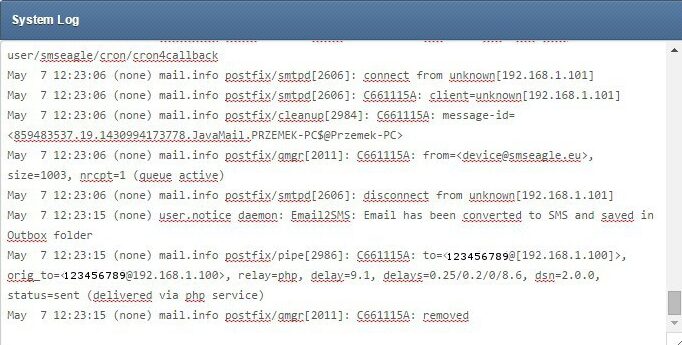
d) and in SMSEagle modem log (in menu Settings > Sysinfo > Gammu log) that the email was converted into SMS message and sent to recipient.
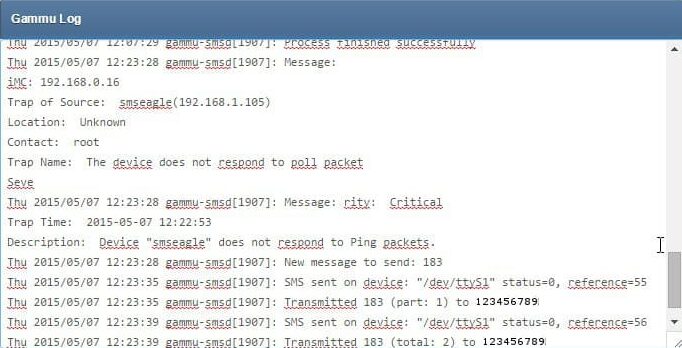
Wake-up Calls & Text-to-speech Calls (optional)
SMSEagle device can be equipped with an additional voice feature that offers wake-up calls for urgent ring-only alerts or text-to-speech calls to convert text alerts into voice calls. Complete the following steps if you want to add a follow-up voice call:
- in SMSEagle webGUI > menu Emails > Email to SMS edit the forwarding rule you created earlier
- in the parameter “Call after sending SMS” choose a desired value:
- Yes – ring only: SMS will be followed with a wake-up (ring only) call
- Yes – text to speech: SMS will be followed with a simple text-to-speech voice call (English language only)
- Yes – text to speech (advanced): SMS will be followed with a text-to-speech voice call (better quality & multiple language support)
Notice: Wake-up Calls and Text-to-Speech Calls are only available to users who have purchased the VOICE add-on for their SMSEagle device.
Explore SMSEagle Demo device
SMSEagle is a hardware & software solution that guarantees a swift delivery of your messages to designated recipients, whether it’s for notifications, alerts, or important updates.
After registering to a demo you get a remote access to our physical device NXS-9750.
- 14-days free trial
- Access to over 20 functionalities


Company data
SMSEagle™ brand is owned & manufactured by
Proximus Sp. z o.o.
ul. Piatkowska 163
60-650 Poznan
Poland, EU
Phone: +48 61 6713 413
Contact us
SMSEagle is a professional hardware SMS gateway for sending and receiving SMS messages. The device is designed with focus on reliability and stability. SMS messages are sent/received directly to/from cellular network without using any external 3rd party solutions. The device has a range of built-in plugins that enable additional functionalities and easy to use API for integration with external applications.


