- Products
- Features
- Integration & Accessibility
- Employee Communication
- Customer Communication
- Email to SMS
- Web-GUI
- Periodic SMS
- Email to SMS Poller
- Shift Management
- Subscriptions
- Calls (Voice feature)
- Escalation
- Autoreply
- LDAP
- SMS to Email
- Outlook SMS feature
- Callback URL
- SMS Forward
- MMS Support
- Signal
- SMPP Server
- Monitoring & Management
- Security & Compliance
- Network Monitoring
- MFA
- Digital Inputs/Outputs
- Blacklist
- Failover (HA-cluster)
- Modem Failover
- Temp sensors
- MQTT
- Use Cases
- Resources
- Support
- Buy
- Blog
- About us
AVTECH Room Alert SMS notifications & alarms – integration manual
Here we describe how to use SMSEagle Hardware SMS Gateway with AVTECH Room Alert for sending SMS notifications & alarms. Setup is easy and should take 5-10min to complete.
SMSEagle is an offline hardware SMS gateway. Therefore no external connection to 3rd party system is required. All notifications are generated on-premise and sent directly to a cellular network. This solution can be used in secure installations without Internet access.
SMSEagle Setup
This integration will use Email To SMS plugin (see details: Email To SMS plugin). This plugin is included in each version of SMSEagle device.
- Enable Email To SMS plugin in SMSEagle Web-GUI
AVTECH Room Alert Setup
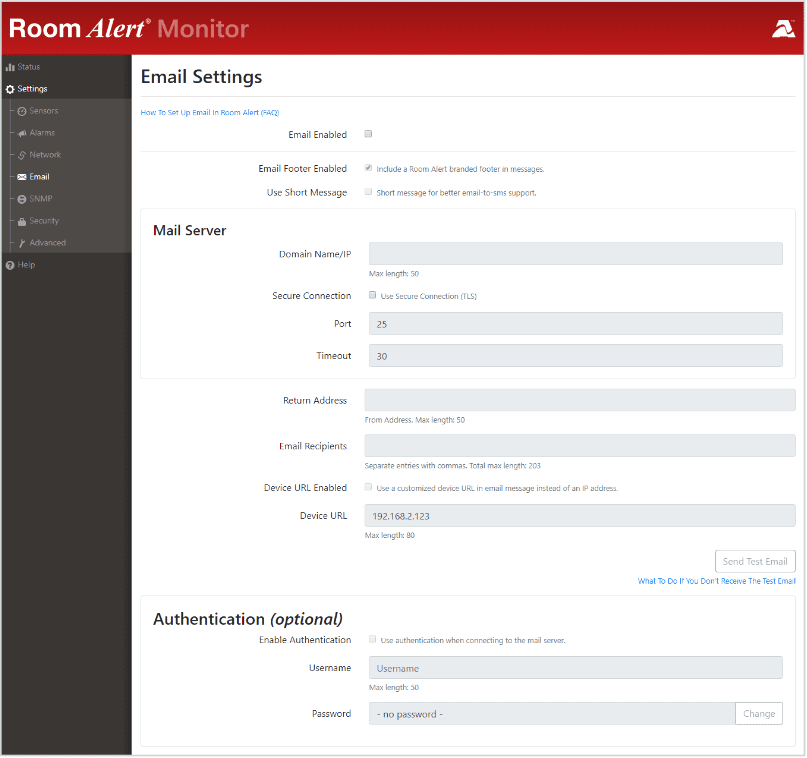
- Navigate to Settings → Email to open the Email Settings screen.
- Check Email Enabled.
- You may check Use Short Message to send a shorter email with a reduced character count.
- In Mail Server:
• In Domain Name/IP, enter the domain name or IP address of your mail server.
• In Secure Connection, select the checkbox if your mail server requires SSL or TLS encryption.
• In Port, enter your mail server’s SMTP port. The default is 25, a commonly-used port.
• In Timeout, you may leave the default, 30 seconds, or enter another interval.
If you don’t have SMTP server configured, you may use SMSEagle as SMTP server (see notes below). In such case use the following configuration:a. In “Return Address” set value: noreply@localhost
b. In “Domain Name/IP” set value: IP address of your SMSEagle device
c. In “Secure Connection” uncheck the box
d. In “Port” set value: 25 - In Return Address, enter an email address that resides on your mail server. This is the address alert messages will come from.
- In Email Recipients, enter the email and Email-to-SMS addresses that you’d like to send alerts to. You can separate each address with a comma. (Do not enter spaces after the commas.)
• Email-to-SMS address: PHONE_NUMBER@IP_ADDRESS_OF_SMSEAGLE
Where:
PHONE_NUMBER is a destination phone number
IP_ADDRESS_OF_SMSEAGLE is the IP address of your device. For example: 123456789@192.168.0.101
Or
NAME_IN_PHONEBOOK@IP_ADDRESS_OF_SMSEAGLE
Where:
NAME_IN_PHONEBOOK is a username or group name (must be a public group) from SMSEagle’s phonebook
IP_ADDRESS_OF_SMSEAGLE is the IP address of your device.
For example: db-admins@192.168.0.101 - Authentication (Optional)
If your mail server requires SMTP authentication, check Enable Authentication.
In Username, enter a valid username for your mail server that will facilitate authentication.
In Password, first select the Change button to enable the field. Then enter a valid password for your mail server that will facilitate authentication. - Select Save Settings at the top or bottom of the page. Your Room Alert will automatically reboot and commit your changes.
When your Room Alert reboots, return to the Email Settings screen and select Send Test Email to send a test email to the addresses you entered in Email Recipients.
SMSEagle as SMTP Server (optional)
Explore SMSEagle Demo device
SMSEagle is a hardware & software solution that guarantees a swift delivery of your messages to designated recipients, whether it’s for notifications, alerts, or important updates.
After registering to a demo you get a remote access to our physical device NXS-9750.
- 14-days free trial
- Access to over 20 functionalities


Company data
SMSEagle™ brand is owned & manufactured by
Proximus Sp. z o.o.
ul. Piatkowska 163
60-650 Poznan
Poland, EU
Phone: +48 61 6713 413
Contact us
SMSEagle is a professional hardware SMS gateway for sending and receiving SMS messages. The device is designed with focus on reliability and stability. SMS messages are sent/received directly to/from cellular network without using any external 3rd party solutions. The device has a range of built-in plugins that enable additional functionalities and easy to use API for integration with external applications.


