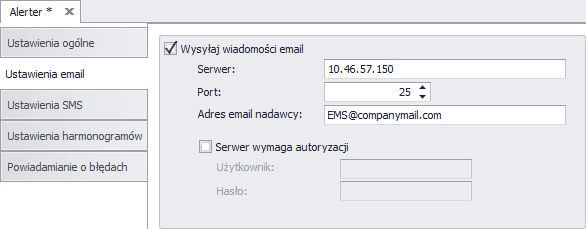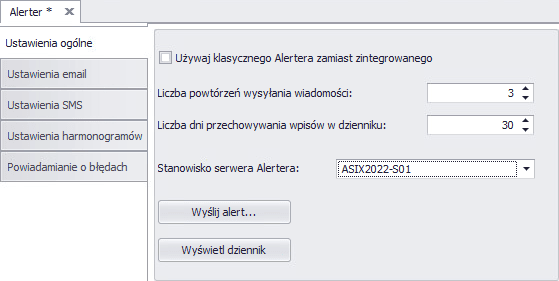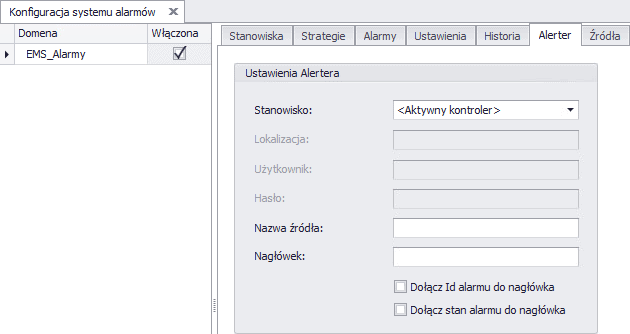- Server
SMTP server is used to send email notifications to users. Enter the address of the SMTP server you want to use. Note that the SMTP server must be able to accept all email addresses to be used. This is the primary SMTP server that will normally be used (you can use SMSEagle as the SMTP server). - Port
Enter the SMTP server port (if you are using SMSEagle as an SMTP server, use port 25). - Authentication
Check if the SMTP server requires authentication, enter the username and password in these fields.
(If you are using SMSEagle as your SMTP server, do not check authentication).